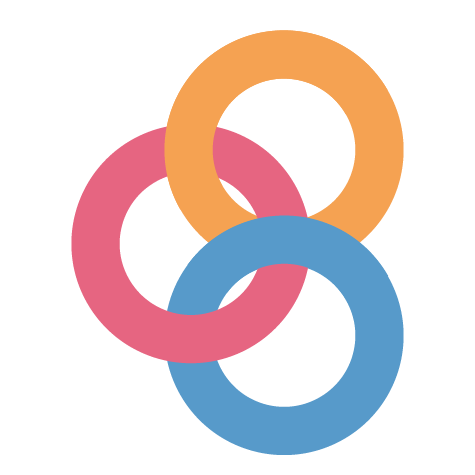1. Create your cloud resources¶
BinderHub is built to run on top of Kubernetes, a distributed cluster manager. It uses a JupyterHub to launch/manage user servers, as well as a docker registry to cache images.
To create your own BinderHub, you’ll first need to set up a properly configured Kubernetes Cluster on the cloud, and then configure the various components correctly. The following instructions will assist you in doing so.
1.1. Setting up Kubernetes on Google Cloud¶
Note
BinderHub is built to be cloud agnostic, and can run on various cloud providers (as well as bare metal). However, here we only provide instructions for Google Cloud as it has been the most extensively-tested. If you would like to help with adding instructions for other cloud providers, please contact us!
1.2. Install Helm¶
Helm, the package manager for Kubernetes, is a useful tool for: installing, upgrading and managing applications on a Kubernetes cluster. Helm packages are called charts. We will be installing and managing JupyterHub on our Kubernetes cluster using a Helm chart.
Helm has two parts: a client (helm) and a server (tiller). Tiller runs
inside of your Kubernetes cluster as a pod in the kube-system namespace. Tiller
manages both, the releases (installations) and revisions (versions) of charts deployed
on the cluster. When you run helm commands, your local Helm client sends
instructions to tiller in the cluster that in turn make the requested changes.
1.2.1. Installation¶
While several methods to install Helm exists, the simplest way to install Helm is to run Helm’s installer script in a terminal:
curl https://raw.githubusercontent.com/kubernetes/helm/master/scripts/get | bash
1.2.2. Initialization¶
After installing helm on your machine, initialize Helm on your Kubernetes cluster:
Set up a ServiceAccount for use by
tiller.kubectl --namespace kube-system create serviceaccount tiller
Give the
ServiceAccountfull permissions to manage the cluster.Note
While most clusters have RBAC enabled and you need this line, you must skip this step if your Kubernetes cluster does not have RBAC enabled.
kubectl create clusterrolebinding tiller --clusterrole cluster-admin --serviceaccount=kube-system:tillerSee our RBAC documentation for more information.
Initialize
helmandtiller.helm init --service-account tiller
This command only needs to run once per Kubernetes cluster, it will create a
tillerdeployment in the kube-system namespace and setup your localhelmclient.Note
If you wish to install
helmon another computer, you won’t need to setuptilleragain but you still need to initializehelm:helm init --client-only
1.2.3. Verify¶
You can verify that you have the correct version and that it installed properly by running:
helm version
It should in less then a minute, when tiller on the cluster is ready, be able
to provide output like below. Make sure you have at least version 2.11.0 and that
the client (helm) and server version (tiller) is matching!
Client: &version.Version{SemVer:"v2.11.0", GitCommit:"2e55dbe1fdb5fdb96b75ff144a339489417b146b", GitTreeState:"clean"}
Server: &version.Version{SemVer:"v2.11.0", GitCommit:"2e55dbe1fdb5fdb96b75ff144a339489417b146b", GitTreeState:"clean"}
Note
If you wish to upgrade the server component of Helm running on the cluster
(tiller):
helm init --upgrade --service-account tiller
1.2.4. Secure Helm¶
Ensure that tiller is secure from access inside the cluster:
kubectl patch deployment tiller-deploy --namespace=kube-system --type=json --patch='[{"op": "add", "path": "/spec/template/spec/containers/0/command", "value": ["/tiller", "--listen=localhost:44134"]}]'
Now that you’ve installed Kubernetes and Helm, it’s time to Set up the container registry.